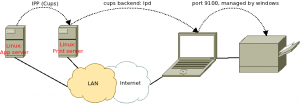A few months ago I got myself quite an expensive new device: a Belkin Omniview 5216K, model no F1DP216G. With this device, I'm supposed to be able to access the KVM of up to 16 servers. I can install them servers remotely (over PXE or virtual media), configure the system BIOS. All without going to the data center.
A few months ago I got myself quite an expensive new device: a Belkin Omniview 5216K, model no F1DP216G. With this device, I'm supposed to be able to access the KVM of up to 16 servers. I can install them servers remotely (over PXE or virtual media), configure the system BIOS. All without going to the data center.
This way I can offer a better service on my servers from anywhere in the world.
The specs according to Belkin
- High-Performance Remote Access Access, switch, view, and control faster than before. Switch from one remote server to another instantly. Quicker performance over Internet and congested networks.
- Web Browser-Based The Switch allows you to access your KVM switch and all connected servers from any computer connected to the LAN, WAN, or Internet using Firefox or Microsoft Internet Explorer.
- Out of Band--BIOS-Level Access The Switch allows you to remotely access the basic input/output system (BIOS) of your servers to make changes and perform reboots, regardless of network connectivity or server condition.
- User-Friendly Interface The web-based interface allows you to set up and change the Switch functions quickly and easily through your web browser, without having to install additional software onto your servers.
- Remote Serial Access The Switch provides support for up to two serial devices, such as a managed power distribution unit (PDU), so you can remotely perform hard reboots of your servers.
- Virtual Media Technology The Switch provides virtual media support for up to two servers. This allows remote users to copy files for their USB or CD-ROM drive to a target server that may be anywhere in the world.
- Enhanced Security The IP device provides 128-bit Secure Sockets Layer (SSL) authentication and password protection to prevent unauthorized access to your servers and protect data transferred over the Internet.
- Scalable Centralized Management Additional Switches can be added as your data center grows and the entire inventory can be managed under the Belkin Central Access Appliance 5000HQ.
- Video Resolution The Switch supports video resolutions of up to 1600x1200@75Hz for both local and remote consoles.
- Flash-Upgradeable Flash upgrades allow you to obtain the latest firmware updates for your Switch. These firmware updates ensure that the Switch is compatible with the latest devices.
My experience with the device
Crashes
Well, let's just say I'm happy I got myself an Ingrasys iPoman 1201 remote power switch as well.
Before I upgraded the KVMs firmware, the devices wasn't usable at all. After the upgrade to the newest firmware, the device got a little better. But still, the Mean Time Between Failure (MTBF) is literaly just minutes. In the last 2 hours, I had to switch off the power several times. And there hasn't been a single time in these 2 hours that I could use the KVM switch for more than 5 minutes without it crashing.
I actually made a shell script to reset the KVM switch. When resetting the switch, I'm pinging it to see if I can reach it again. On the last reset I just did, the device stayed available for only 14 seconds(!!).
Linux
Of course, the device can't handle Linux clients. So I have to run a Windows instance in VMWare player to access the device.
Keys stuck
Update: I almost forgot to mention that I really can't type one sentence without having a key stuckkkkkkkkkkkkkkkkkkkkkkkkkkkkkk. ARGH!
Conclusion
It's crap. Don't buy one. The idea of KVM-over-IP is great, but if the device locks me out by crashing so often, it's absolutely worthless.
I'm calling Belkin and/or the store as soon as the holidays are over to see if I can return the device.
Update: The thing has now officially died. While starting up, the lights walk to indicate it's initializing. Since yesterday, the initializing never stops. I can't reach it over IP anymore, nor locally by connecting a monitor to the VGA connector...
Update: More news on my broken KVM switch
© GeekLabInfo Review: Belkin KVM Omniview 5216K is a post from GeekLab.info. You are free to copy materials from GeekLab.info, but you are required to link back to http://www.geeklab.info