Today, my dear wife asked me to help her with her facebook addiction. She wondered if I could block facebook, gmail, some news sites and more during her work hours. Sure, I can. And since she's running Linux as well, I could even do it on her own computer.
Step 1: Install squid
Squid is a FLOSS proxy server that runs on Linux and several other sytems. It's capable of filtering and behaving transparently. Just what we need.
yum -y install squid
Step 2: Configure squid
acl manager proto cache_object
acl localhost src 127.0.0.1/32 ::1
acl to_localhost dst 127.0.0.0/8 0.0.0.0/32 ::1
# Example rule allowing access from your local networks.
# Adapt to list your (internal) IP networks from where browsing
# should be allowed
acl localnet src 10.0.0.0/8 # RFC1918 possible internal network
acl localnet src 172.16.0.0/12 # RFC1918 possible internal network
acl localnet src 192.168.0.0/16 # RFC1918 possible internal network
acl localnet src fc00::/7 # RFC 4193 local private network range
acl localnet src fe80::/10 # RFC 4291 link-local (directly plugged) machines
acl SSL_ports port 443
acl Safe_ports port 80 # http
acl Safe_ports port 21 # ftp
acl Safe_ports port 443 # https
acl Safe_ports port 70 # gopher
acl Safe_ports port 210 # wais
acl Safe_ports port 1025-65535 # unregistered ports
acl Safe_ports port 280 # http-mgmt
acl Safe_ports port 488 # gss-http
acl Safe_ports port 591 # filemaker
acl Safe_ports port 777 # multiling http
acl CONNECT method CONNECT
# Here I define the times and what file contains the rules
acl playtime1 time SMTWHFA 8:30-9:30
acl playtime22 time SMTWHFA 16:00-17:00
acl addiction url_regex -i "/etc/squid/addiction"
# Only allow cachemgr access from localhost
http_access allow manager localhost
http_access deny manager
# Deny requests to certain unsafe ports
http_access deny !Safe_ports
# Deny CONNECT to other than secure SSL ports
http_access deny CONNECT !SSL_ports
# We strongly recommend the following be uncommented to protect innocent
# web applications running on the proxy server who think the only
# one who can access services on "localhost" is a local user
#http_access deny to_localhost
#
# INSERT YOUR OWN RULE(S) HERE TO ALLOW ACCESS FROM YOUR CLIENTS
#
# The next few lines actually do the work
http_access allow playtime1 addiction
http_access allow playtime2 addiction
http_access deny addiction
# If this ACL is triggered, show the user the WORKONLY error message.
deny_info WORKONLY addiction
# Example rule allowing access from your local networks.
# Adapt localnet in the ACL section to list your (internal) IP networks
# from where browsing should be allowed
http_access allow localnet
http_access allow localhost
# And finally deny all other access to this proxy
http_access deny all
# Squid normally listens to port 3128
# I added the word "transparent", so squid behaves a little different:
# it makes itself transparent. NOTE TO SELF: This is the line you're
looking for. Used to be httpd_accel_uses_host_header in squid 2
http_port 3128 transparent
# We recommend you to use at least the following line.
hierarchy_stoplist cgi-bin ?
# Uncomment and adjust the following to add a disk cache directory.
#cache_dir ufs /var/spool/squid 100 16 256
# Leave coredumps in the first cache dir
coredump_dir /var/spool/squid
# Add any of your own refresh_pattern entries above these.
refresh_pattern ^ftp: 1440 20% 10080
refresh_pattern ^gopher: 1440 0% 1440
refresh_pattern -i (/cgi-bin/|\?) 0 0% 0
refresh_pattern . 0 20% 4320
# Don't show squid to the outside world
forwarded_for delete
# I don't need to log what she's doing
access_log none
# Nor do i need icap logs
icap_log none
# And i don't want to know what is stored in cache
cache_store_log none
# To not break web apps, I don't want caching either
cache deny all
Step 3: Define blocked sites
Type a list of blocked websites in /etc/squid/addiction. You can use complete urls, domains or even just words. Ie. "facebook" blocks http://www.facebook.com, but also http://wikipedia.org/wiki/facebook
Step 4: Leave a message
In the configuration, I put: deny_info WORKONLY addiction. This means that I can leave the user a message in /usr/share/squid/errors/templates/WORKONLY and /usr/share/squid/errors/en/WORKONLY. Since it's my wife's PC, I decided to leave her a sweet message :-D
Step 5: Route network traffic
I could configure her Firefox to use the proxy. But then she'd use Google Chrome or Konqueror to surf the web. And she could turn the proxy off. So I need to catch all http-traffic that did not pass squid. I used iptables:
#Allow user 'root' to surf the web, for yum update etc.
iptables -t nat -A OUTPUT -m tcp -p tcp --dport 80 -m owner --uid-owner root -j RETURN
# Allow user 'squid' to pass on http requests
iptables -t nat -A OUTPUT -m tcp -p tcp --dport 80 -m owner --uid-owner squid -j RETURN
# Redirect all other traffic to the proxy.
iptables -t nat -A OUTPUT -m tcp -p tcp --dport 80 -j REDIRECT --to-ports 3128 |
#Allow user 'root' to surf the web, for yum update etc.
iptables -t nat -A OUTPUT -m tcp -p tcp --dport 80 -m owner --uid-owner root -j RETURN
# Allow user 'squid' to pass on http requests
iptables -t nat -A OUTPUT -m tcp -p tcp --dport 80 -m owner --uid-owner squid -j RETURN
# Redirect all other traffic to the proxy.
iptables -t nat -A OUTPUT -m tcp -p tcp --dport 80 -j REDIRECT --to-ports 3128




 (4 votes, average: 4.25 out of 5)
(4 votes, average: 4.25 out of 5)
 Loading...
Loading...

 (6 votes, average: 4.50 out of 5)
(6 votes, average: 4.50 out of 5)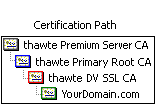 Normal "single root" certs are only certified by one single parent which is recognised by clients immediately. Chained certs on the other side are signed by a parent which itself is signed by another parent. This effectively makes your cert a "grandchild" of the CA root. In the image attached you'll see a cert that is chained by two intermediate certs.
Normal "single root" certs are only certified by one single parent which is recognised by clients immediately. Chained certs on the other side are signed by a parent which itself is signed by another parent. This effectively makes your cert a "grandchild" of the CA root. In the image attached you'll see a cert that is chained by two intermediate certs.