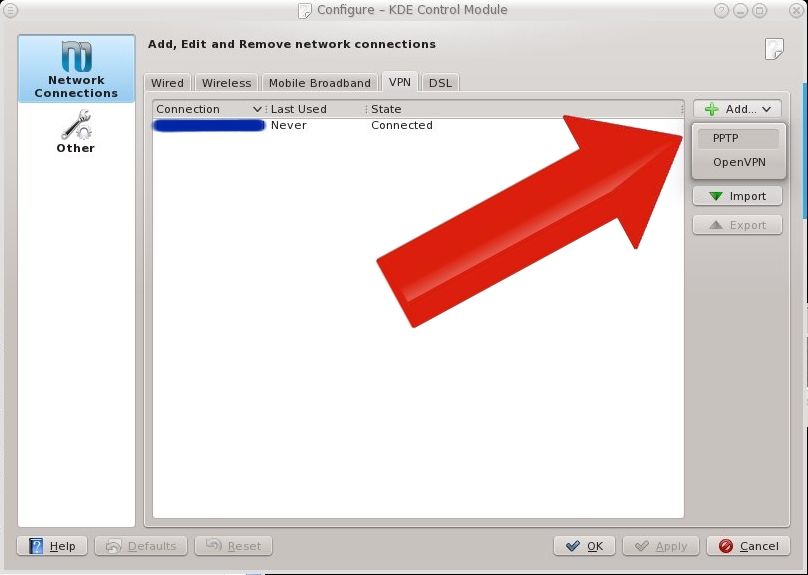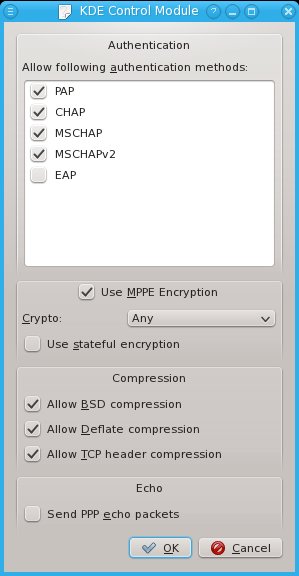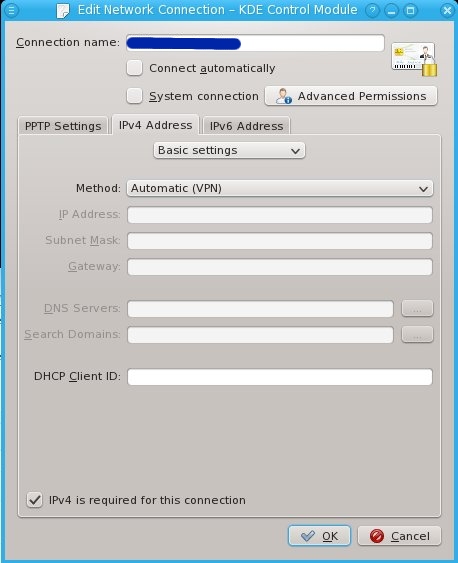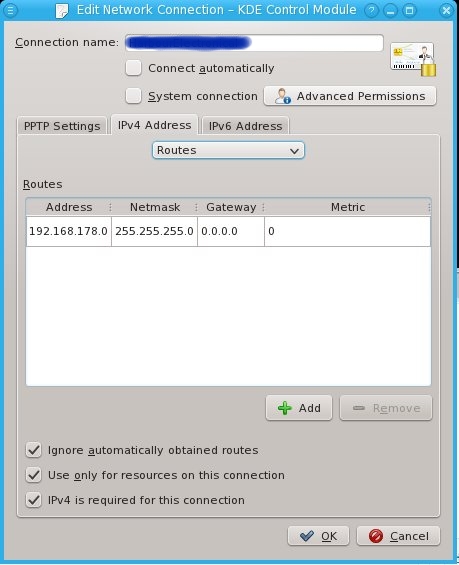A lot of people are complaining about being unable to (re)install Logi Capture, the software that comes with modern Logi (formerly known as Logitech) webcams.
The complaints
For example, Sasha says: "Logi Capture Version 2.06.8 will not complete installing on my Windows 10 PC. The .exe file immediately jumps to a "Restart Required" screen, and upon reboot nothing happens. Have cleared regisistry and removed all other logitech files.", to which the customer support gives an answer that indicates they didn't even read the question.
Michael says: "can't install Logi Capture software for my Brio anymore. I get the restart required splash screen after clicking the exe. Restart doesn't solve the issue. Cleaning up the registry doesn't help either. using Win 10 (1909)"
And Jason says: "I just uninstalled Logitech Capture 2.00.226 from my Windows 10 64bit. Then I went to install it again as an Admin, but I now get a window telling me, Restart Required - "Restart is required to continue with LogitechCapture installation." I have followed this process 3 times, with no installation complete. FYI- I have Skype for Business and ZOOM installed on my machine. Skype and another Softphone client that has video conferencing login upon startup."
I think I figured out how to fix this issue. I first installed version 2.08.11, which has some bugs. After removing that version, I ran into the same message trying to install version 2.06.12. Restarting the computer didn't fix anything.
My analysis
It seems that when uninstalling LogiCapture, the old version leaves uninstall instructions in the registry, the LogiCaptureSetupNeedReboot key in the RunOnce section to be exact. The installer expects Windows to run a command based on that, and then remove the data from the registry. It is normal for uninstallers to do such a thing, but Logi has done it wrong: when you're running a 64-bit computer, it writes to the 64-bit registry. Apparently, Windows doesn't even look at the 64-bit version of the registry for RunOnce entries. Therefore, after uninstalling the software from a 64-bit computer, you can never reinstall Logi Capture anymore.
My fix
Fixing this issue is simple. Just remove the wrong entry from the registry
click start
type "cmd" and then press ctrl+shift+enter to run cmd as administrator
then in the command line screen, type:
reg delete HKLM\SOFTWARE\Microsoft\Windows\CurrentVersion\RunOnce /v LogiCaptureSetupNeedReboot /reg:64(on one line)
After this, I could start Capture_2.06.12.exe or Capture_2.08.11.exe to reinstall Logi Capture.
Please use these tips at your own responsibility.
The real fix
Of course, Logi should fix this in their installer/uninstaller. But given that version 2.08 introduced an annoying message in big red letters to push you away from Logi Capture to another product, I don't think we'll get a real solution soon.
© GeekLabInfo "Logi Capture cannot install, requires restart". How to fix? is a post from GeekLab.info. You are free to copy materials from GeekLab.info, but you are required to link back to http://www.geeklab.info